BLOG
September 20, 2020
With the recent changes to family photo packages, I’ve had a few clients ask for more detailed instructions for how to access their images. Here’s a tour of a family photo gallery with directions for selecting your favorite images, downloading the free images included with your package and purchasing additional images.
Accessing your gallery

When your photos are ready, you’ll receive an email with a link to view the gallery and instructions to download. Click the “View Gallery” link and you’ll be taken directly to your gallery. Log in with your email address and password (you’ll find this in the first paragraph of your gallery email). Your gallery is only accessible through this link.
Can I share the gallery link with others? Sure! However, only YOU will have access to download your free images. Visitors may log in with their own email and the same password if you choose to share it, but they will not be able to download free images. They may purchase digital images or prints from the gallery if desired.
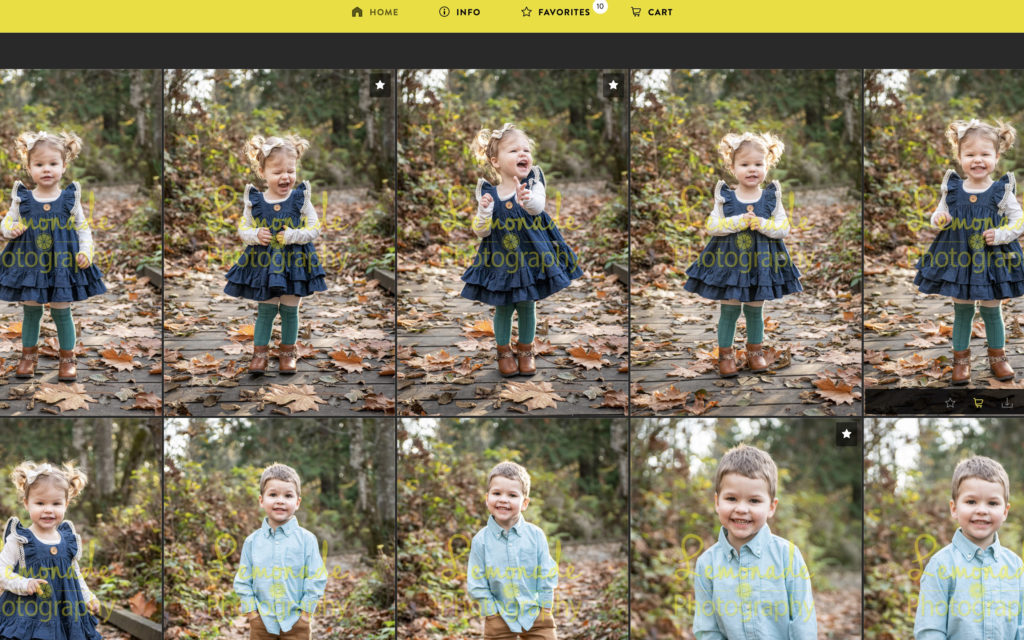
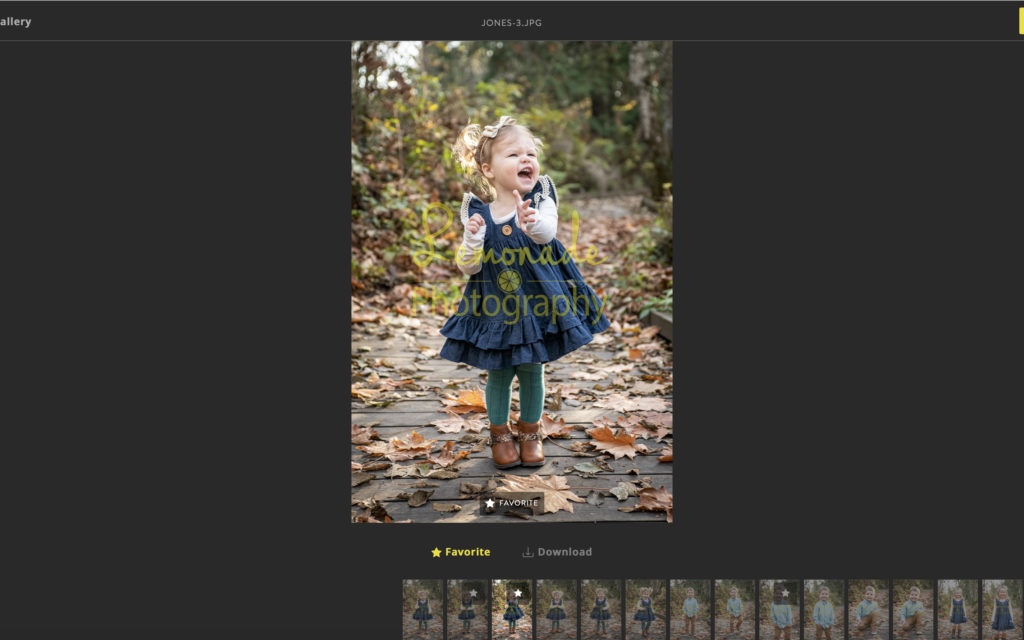
Once you’re in the gallery, you’ll see all your images in a grid. You may view them this way, or click on an individual image to view it bigger and navigate the gallery via a slider on the bottom.
Selecting your free images

To select your free images, hover over the image you’d like to select and click on the star at the bottom of the image. This will add the image to your favorites list.
For a running tally of how many images you have favorited, see the yellow menu at the top of the page. Depending on the package you chose at booking, you’ll have 5, 10 or 15 images; for this example, it’s 10. Don’t worry, you CAN purchase more if you like! More on that later.
You can review the images you’ve selected by clicking “Favorites” in the menu. To remove a photo from favorites, simply click the star again.
Downloading your free images

When you’ve reached the number of images included in your gallery, click on the Favorites link in the top bar. From there, you can download each photo individually by hovering over the photo and clicking the download icon on the bottom right. I recommend doing this on your desktop or laptop computer; phones often compress image size and you may not be able to print a high-quality image from your phone.
The software will keep track of how many images you’ve downloaded and let you know when you hit the limit.
I forgot which photos I’ve already downloaded! Will I use up my download limit if I accidentally download the same photo twice? The system also keeps track of which photos you’ve already downloaded, so downloading a photo twice won’t count against your limit.
Purchasing additional images
So you’ve looked through your whole gallery and you fell in love with more than the images that were included in your package? It’s easy to purchase additional photos right there from the gallery. Costs are:
- 1 image: $20
- 5 images: $90
- 10 images: $170
- 20 images: $300
- Full gallery (40+ images): $450
Just like when you’re selecting favorites, hover over the image you want to buy. Select the cart icon in the middle to add the image to your cart.
In the pop-up window that appears, select “Full Size,” then “Add to Cart.” Discounts for purchasing multiple images will appear in your cart.
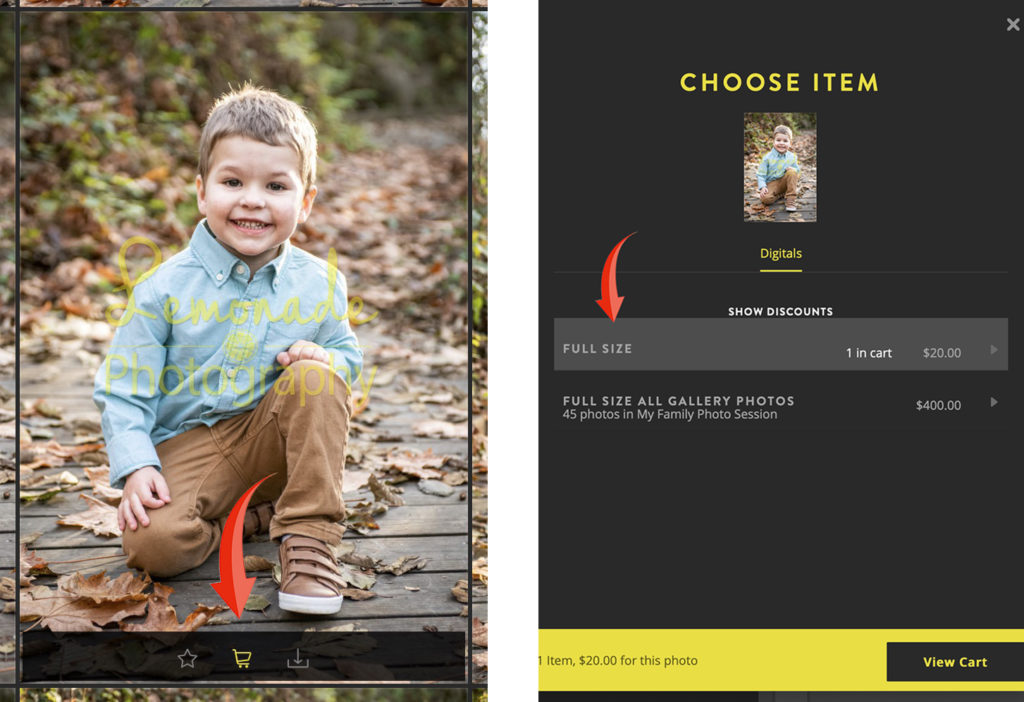
Purchasing the full gallery
If you decide to purchase the full family photo gallery of 40+ images (which is a GREAT deal), simply click “Buy All” at the top right side of the gallery home page. In the pop-up window, click on “Full Size All Gallery Images.” That will put all the images from your gallery into the cart and apply the price of $400 for the whole set.
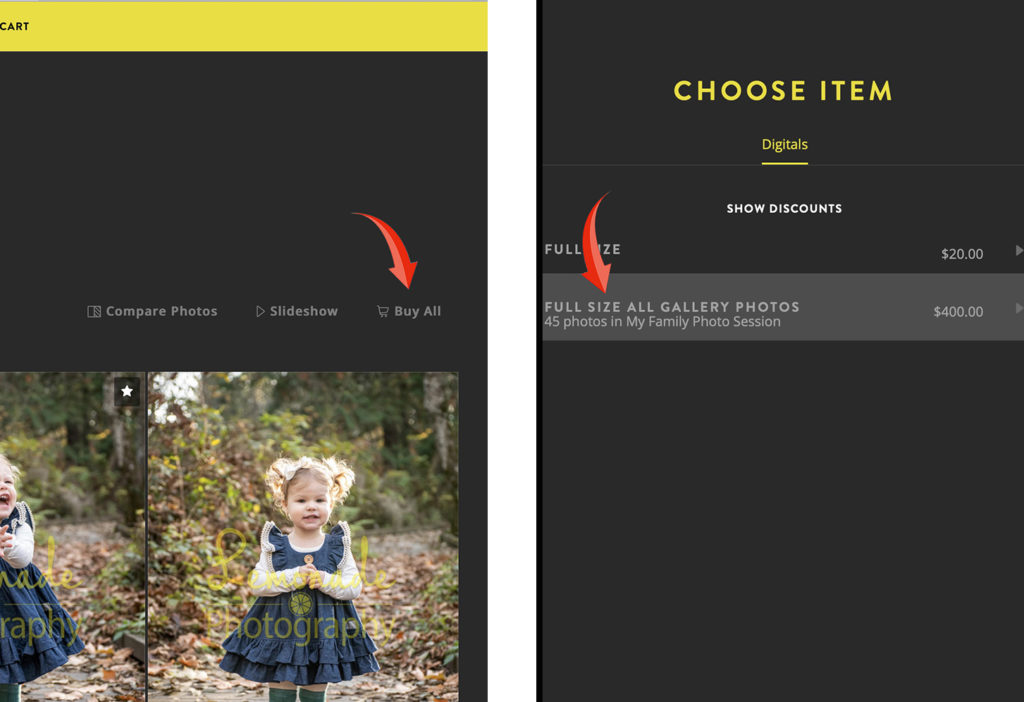
Receiving your purchased images
Once you have completed your purchase, you will receive an email with a link to download all your purchased images as a compressed Zip file.